Using Multi-model in Avoyd Voxel Editor Beta
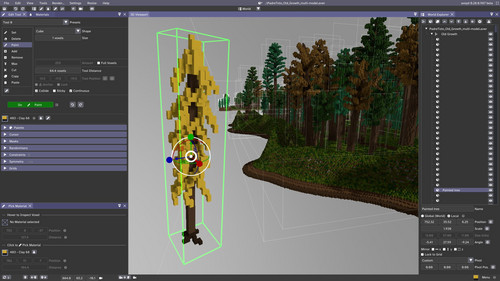
The multi-model voxel functionality is still subject to change. For now what you need to know to use multi-model in this beta is as follows:
Setup - before you start
- Download Avoyd 0.28 Beta
- If this is your first time using Avoyd, we suggest you follow the introductory tutorial before you start.
- Don’t start using multi-model with an empty world: add some voxel shapes or open an existing world. One way to explore the features is to import a complex multi-model VOX file (
File > Import > MagicaVoxel .vox). Alternatively first Open or Import a model and then useFile > Loadto add models to your world. - Ensure that your toolbar is visible so you can see the current active tool mode:
World/Edit/Pick/Renderwith menuView > Show Toolbar
World Explorer
- Open the World Explorer to use multi-model. This activates World mode. You can use keyboard shortcut
Alt + W, the toolbar dropdown, button, or menuTools > World Explorer. - In the World Explorer window you’ll see an items tree where you can select and edit models, rearrange their groupings and hierarchy, show/hide them and more. Right-mouse (RMB) clicking on an item in the tree brings up a menu.
- When you select an item in the tree, below it you can edit its properties including name, transforms, grid lock etc.
3D Viewport
- To select a model, right-mouse click on it and choose ‘Select Model’ from the context menu. A selected model is surrounded by a highlighted green box, the AABB.
- To move the model, make sure you’re in World mode. You can do any of the following:
- Use the gizmo.
- To quickly place a model you hover your cursor where you want the selected model to go and use the context menu
Move Model Here(RMB). - Change the model properties in the World Explorer.
Editing a model
- To edit your selected model, go in Edit mode by opening or giving focus to the Edit Tool. When you edit the model, the AABB (the box around the model) resizes automatically.
This tutorial is also available on our website.
Image description
Screenshot of the Avoyd voxel editor user interface in ‘World’ mode, with a voxel world open.
In the 3D Viewport a yellow voxel tree model is selected (green AABB around it) and transformed (scaled up, position and rotation). it is part of a large multi-model forest. The model gizmo is visible over the selected tree.
On the right-hand side of the screen the World Editor is open and has focus. In the hierarchy the “Painted tree” model is selected and its properties displayed.
In the centre of the toolbar (top, below the file name) you can see the mode selector, currently on ‘World’ mode. The Edit tool is open but doesn’t have focus.
Credit: Old Growth forest by PotatoVonEpicus.
Files
Get Avoyd
Avoyd
Create, import, export, render voxel worlds
| Status | In development |
| Category | Tool |
| Author | enkisoftware |
| Tags | 3D, 3d-model, Blender, Game Design, Level Editor, Low-poly, Minecraft, Unreal Engine, Voxel, voxel-editor |
| Languages | English |
More posts
- Avoyd 0.28 Beta - Layers for Voxel Multi-model25 days ago
- Avoyd 0.28 Beta - Multi-model with Linked Models (References)57 days ago
- Avoyd 0.28 Beta - Multi-model work in progress77 days ago
- Avoyd 0.27 - Levels of glTF Optimisation, Soft Shadows, new Minecraft Blocks, Im...Jun 25, 2025
- Avoyd 0.27 Beta - Soft shadows, glTF optimisation options, new Minecraft blocksApr 30, 2025
- Creating Isometric Voxel Renders of Minecraft Maps, Voxel Models and HeightmapsApr 09, 2025
- Exporting Voxels to Optimised glTF Mesh for Unreal NaniteMar 22, 2025
- Avoyd 0.26 - Mesh Optimisation and Export Voxels to glTF for GamesMar 15, 2025
- Avoyd 0.25 - Import Images, Heightmaps, Minecraft Pale GardenDec 20, 2024
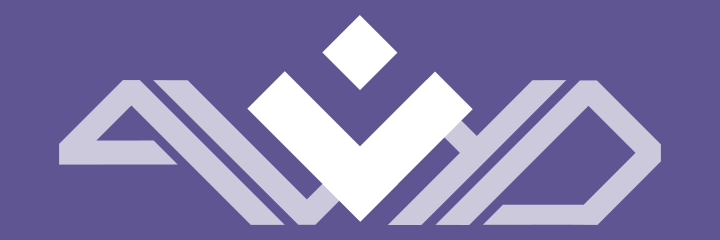
Leave a comment
Log in with itch.io to leave a comment.